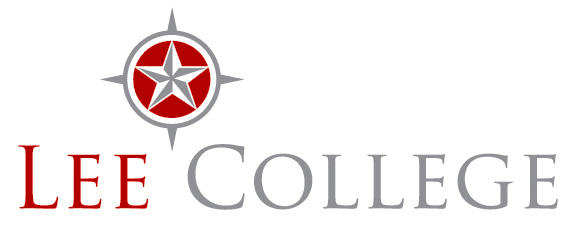Troubleshooting Checklist
If you are having trouble accessing databases from off-campus, please contact the Reference Desk (281.425.6497). A librarian will be able to walk you through the following troubleshooting checklist. For more advanced problems, you may need to contact the Computer Services Help Desk (281.425.6952) for additional support.
Browser Privacy Level / Cookies
If you are having problems accessing the proxy login page, check your browser's privacy level; it may be set too high, resulting in the page being blocked. You may also need to change your browser's cookie settings to accept the cookies issued by the proxy server:
Tools > Internet Options > Privacy tab
- Double-click on that icon to see a list of web sites with rejected cookies.
- Find and double-click on the Lee College ezproxy page (leonardo.lee.edu)
- Choose the option, Allow This Site to Use Cookies
- Click on OK. This should allow you to log in the next time you access the page.
In Firefox, go to:
Tools > Options > Privacy tab
Make sure all of the boxes are checked in the Cookies section.
In Safari, go to:
Settings button (upper right) > Preferences > Security tab > Accept cookies section
You can temporarily change this setting to ‘Always'. Once you have logged in one time, you can change the setting back to ‘Only from sites I visit.'
In Google Chrome, go to:
Customize and Control button (upper right) > Options > Under the Hood tab > Cookie settings section
In the drop-down, change this setting to ‘Allow all cookies'.
In Opera, go to:
Tools > Preferences > Cookies
Make sure ‘Accept cookies' is selected
Check for any pop-up blockers that may be running.
You can disable your blocker/s for this specific page. See your blocker's help file for directions. If you have more than one blocker running (e.g., Internet Explorer and Google Toolbar), be sure that both are set to allow the proxy page (leonardo.lee.edu). After disabling pop-up blocking, you may need to refresh the page for the changes to take effect.
Check your myLC User Account
If you don't know your login or it is not working, contact the help desk at 281.425.6952 or email helpdesk@lee.edu.
Try another browser.
If you're using Internet Explorer, try Firefox or any other browser.
Are you trying to log in from your workplace or other location?
There's a good chance that the firewall at your workplace is blocking the proxy server. Work with your workplace IT staff to determine if this is the case. If it is, perhaps they will adjust their firewall to enable you to access the databases.Some businesses, such as bookstores and coffee shops, offer free wireless Internet access, but may block certain ports necessary to access off-campus resources via the proxy server.
Scan your machine for malware and viruses.
If you already have antivirus and/or anti-malware software on your computer, do a scan to check for viruses and malware.
You should always have antivirus software on your computer, and if you use the Internet frequently, make sure to scan your computer with anti-spyware software at least a couple times a month.
Check your wireless router's firewall settings.
If you are accessing the Internet through a wireless network, your wireless router's built-in firewall may be blocking the proxy server's ports. Some routers have levels of firewall blocking. You can try lowering this setting all the way down, logging into the proxy server, and progressively raising the level until you are comfortable and can still access off-campus resources via the proxy server.