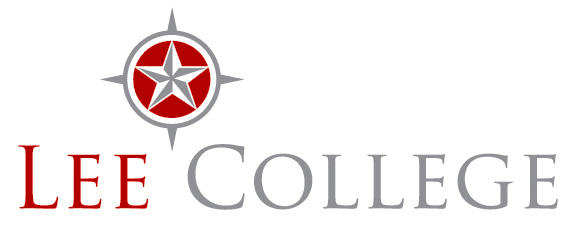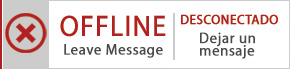- Sign in to Evolve or create an Evolve account (if one has not been created). Go to evolve.elsevier.com,
- Press Sign In
- Enter login credentials
- Click Catalog tab on the upper, right-hand portion of the screen.
- Scroll down and look for HESI Secured Exams, and click on Register for Results and Remediation, then press the blue button that says "Register."
- Scroll down, and click "Proceed to Checkout/Redeem." Complete and submit personal information.
- Go to My Evolve tab on the upper, right-hand portion of the screen. Look for HESI Assessment Student Access, and click the hyperlink.
- Click the Payment tab and enter the Payment ID (This is for the exam being taken and can be found on the Lee College HESI web page) and press "Search"
- It will provide the exam information. The testing candidate must complete the form before proceeding to checkout.
- Once payment has been made, an email confirmation will be sent, and payment can be checked under the History tab.